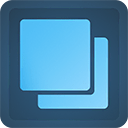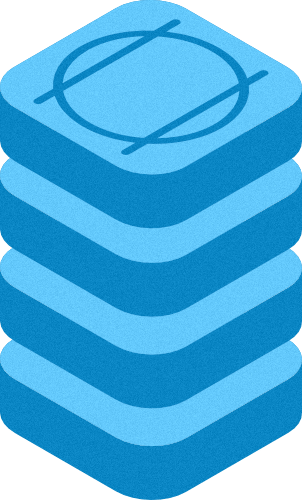60+ DEMOS
Enter the name for this tabbed section:
STACK INFO
16 Animations: Fade / Zoom / Slide / Rotate / Fall











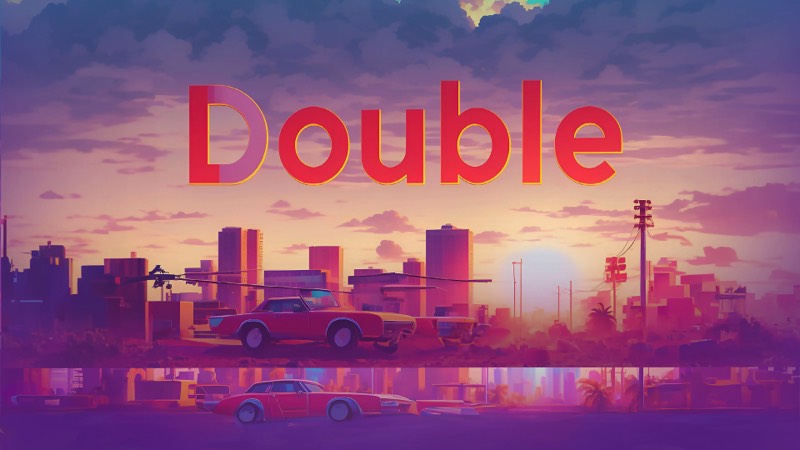


Key Features
Responsive
This stack is completely reactive, you can set selectively the breakpoint, From Wide screen to a smartphone.Hype Pro
The HypePro based Stacks is the next generation of packages with original contents for RapidWeaver. All animations are designed exclusively for Stacks.Dashboard
A dashboard is available in Edit Mode with basic settings, the settings changes are reflected in the UI. You Can show/hide the preview for BG images.Add Link to Stack
This Stack turns also any stack into a hover link. Add a link to the full banner.Enter the name for this tabbed section:
GENERAL SETTING
"Double" Stack Options
Template setting
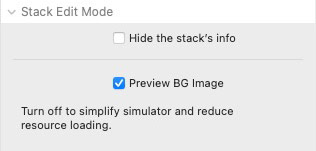
Edit Mode Tools
- Hide/Show panel
- Hide/Show the BG preview
- Hide Stack Preview
- Hide/Show panel
- Hide/Show the BG preview
- Hide Stack Preview
Responsive setting
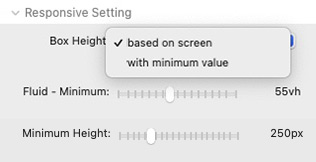
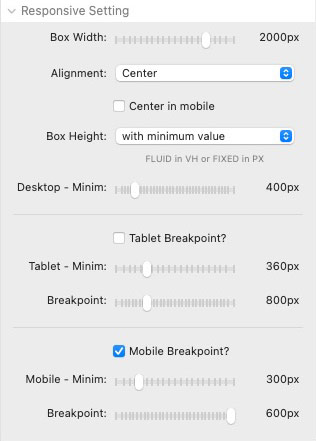
Add Link to Stack
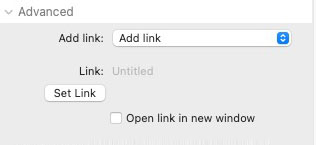
Animation
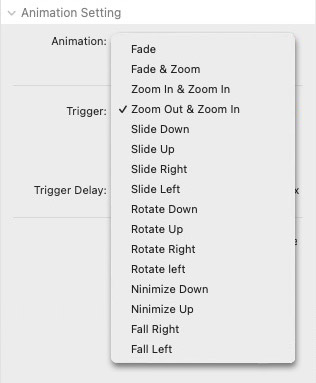
Trigger Animation
Apply animation on mouse hover to your images
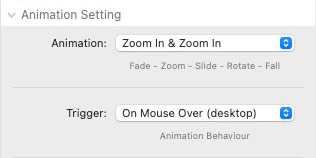
Run Animation in View
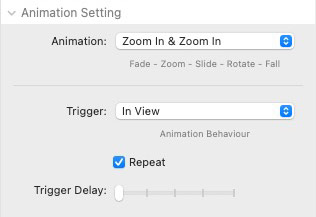
Mobile option
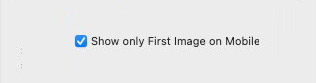
First Image
+
Add BG to the stack.
- Drag image from resources panel or disk
- Load image from URL
- Drag image from resources panel or disk
- Load image from URL
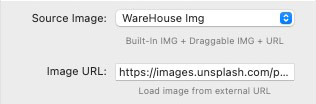
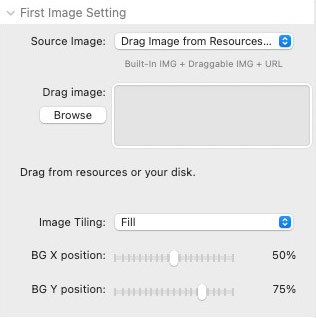
First & Second Image
+
Add BG to the stack.
- Drag image from resources panel or disk
- Load image from URL
- Drag image from resources panel or disk
- Load image from URL
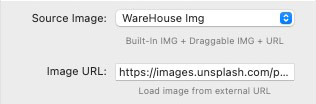
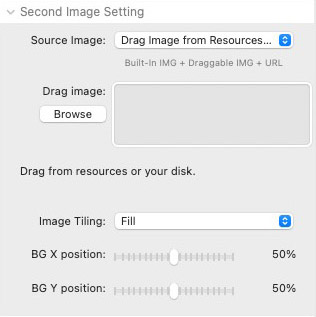
Enter the name for this tabbed section:
EDIT MODE
Edit Mode
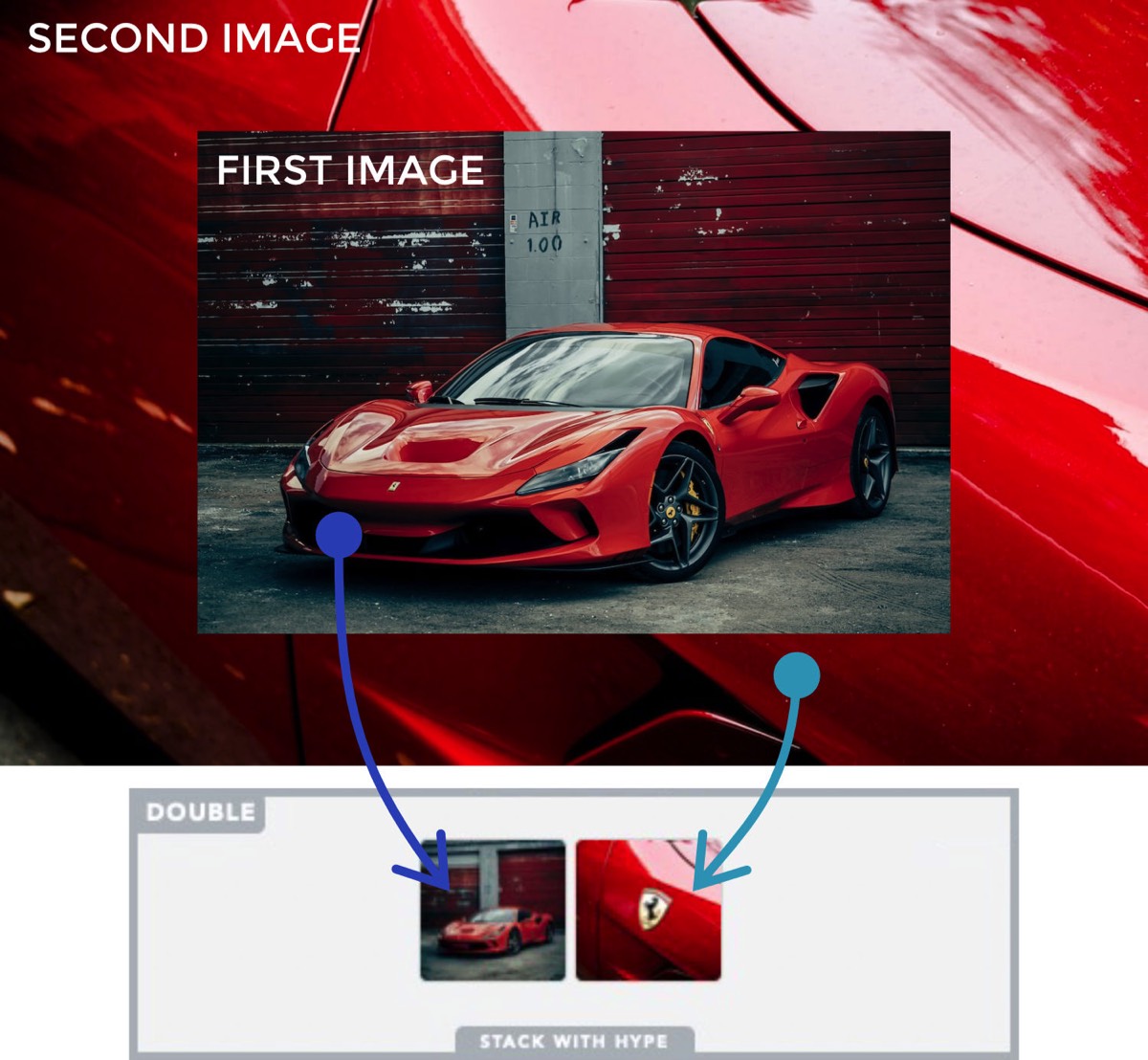
A dashboard is available to ensure ease of use. The settings changes are reflected in the edit mode UI.
Options: Show/hide images, You can also minimize the panel to save space in edit mode.
Options: Show/hide images, You can also minimize the panel to save space in edit mode.
Enter the name for this tabbed section:
FAQ
Smooth Animation
How to increase performances?
Choose the best combination between filters, filling method and animation.
You should try the animation in more than one browser, the stack deliver "cross platform web fonts" and the result is quite identical in all browsers.
The features requiring more resources are:
- CSS filters over the BG like Blur (or you can use 2 images)
- Further css filters applied to the stack with nested stack.
Compatibility
Can I use this Stack within other stacks?
Yes, you need to check that the animations are loaded on the main page; Stacks with lightbox or modal windows are not compatible.
Load images
How to load a Stacks4 "site image" in this stack?
- Publish the project ( to upload all "site images").
- In RW copy the URL from the Thumbnail in Resources panel.
- In the Stack Paste the image path into the URL field.
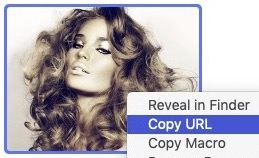
RW: Resources panel / site image
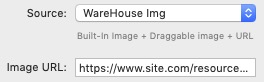
Stack: external "URL image"